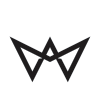Here are a lot of default commands for several cases:
To use them, open Terminal (in /Applications/Utilities), then paste one of the commands into Terminal and press Return.
# Disable menu bar transparency
defaults write NSGlobalDomain AppleEnableMenuBarTransparency -bool false
# Show remaining battery time; hide percentage
defaults write com.apple.menuextra.battery ShowPercent -string "NO"
defaults write com.apple.menuextra.battery ShowTime -string "YES"
# Always show scrollbars
defaults write NSGlobalDomain AppleShowScrollBars -string "Always"
# Expand save panel by default
defaults write NSGlobalDomain NSNavPanelExpandedStateForSaveMode -bool true
# Expand print panel by default
defaults write NSGlobalDomain PMPrintingExpandedStateForPrint -bool true
# Disable the “Are you sure you want to open this application?” dialog
defaults write com.apple.LaunchServices LSQuarantine -bool false
# Display ASCII control characters using caret notation in standard text views
# Try e.g. `cd /tmp; unidecode “x{0000}” > cc.txt; open -e cc.txt`
defaults write NSGlobalDomain NSTextShowsControlCharacters -bool true
# Disable opening and closing window animations
defaults write NSGlobalDomain NSAutomaticWindowAnimationsEnabled -bool false
# Increase window resize speed for Cocoa applications
defaults write NSGlobalDomain NSWindowResizeTime -float 0.001
# Disable Resume system-wide
defaults write NSGlobalDomain NSQuitAlwaysKeepsWindows -bool false
# Disable the “reopen windows when logging back in” option
# This works, although the checkbox will still appear to be checked,
# and the command needs to be entered again for every restart.
defaults write com.apple.loginwindow TALLogoutSavesState -bool false
defaults write com.apple.loginwindow LoginwindowLaunchesRelaunchApps -bool false
# Fix for the ancient UTF-8 bug in QuickLook (http://mths.be/bbo)
# Commented out, as this is known to cause problems when saving files in Adobe Illustrator CS5 🙁
#echo “0x08000100:0” > ~/.CFUserTextEncoding
# Enable full keyboard access for all controls (e.g. enable Tab in modal dialogs)
defaults write NSGlobalDomain AppleKeyboardUIMode -int 3
# Enable subpixel font rendering on non-Apple LCDs
defaults write NSGlobalDomain AppleFontSmoothing -int 2
# Disable press-and-hold for keys in favor of key repeat
defaults write NSGlobalDomain ApplePressAndHoldEnabled -bool false
# Set a blazingly fast keyboard repeat rate
defaults write NSGlobalDomain KeyRepeat -int 0
# Disable auto-correct
defaults write NSGlobalDomain NSAutomaticSpellingCorrectionEnabled -bool false
# Enable tap to click (Trackpad) for this user and for the login screen
defaults write com.apple.driver.AppleBluetoothMultitouch.trackpad Clicking -bool true
defaults -currentHost write NSGlobalDomain com.apple.mouse.tapBehavior -int 1
defaults write NSGlobalDomain com.apple.mouse.tapBehavior -int 1
# Map bottom right Trackpad corner to right-click
defaults write com.apple.driver.AppleBluetoothMultitouch.trackpad TrackpadCornerSecondaryClick -int 2
defaults write com.apple.driver.AppleBluetoothMultitouch.trackpad TrackpadRightClick -bool true
defaults -currentHost write NSGlobalDomain com.apple.trackpad.trackpadCornerClickBehavior -int 1
defaults -currentHost write NSGlobalDomain com.apple.trackpad.enableSecondaryClick -bool true
# Require password immediately after sleep or screen saver begins
defaults write com.apple.screensaver askForPassword -int 1
defaults write com.apple.screensaver askForPasswordDelay -int 0
# Allow quitting Finder via ? + Q; doing so will also hide desktop icons
defaults write com.apple.finder QuitMenuItem -bool true
# Disable window animations and Get Info animations in Finder
defaults write com.apple.finder DisableAllAnimations -bool true
# Show all filename extensions in Finder
defaults write NSGlobalDomain AppleShowAllExtensions -bool true
# Show status bar in Finder
defaults write com.apple.finder ShowStatusBar -bool true
# Allow text selection in Quick Look
defaults write com.apple.finder QLEnableTextSelection -bool true
# Disable disk image verification
defaults write com.apple.frameworks.diskimages skip-verify -bool true
defaults write com.apple.frameworks.diskimages skip-verify-locked -bool true
defaults write com.apple.frameworks.diskimages skip-verify-remote -bool true
# Automatically open a new Finder window when a volume is mounted
defaults write com.apple.frameworks.diskimages auto-open-ro-root -bool true
defaults write com.apple.frameworks.diskimages auto-open-rw-root -bool true
defaults write com.apple.finder OpenWindowForNewRemovableDisk -bool true
# Display full POSIX path as Finder window title
defaults write com.apple.finder _FXShowPosixPathInTitle -bool true
# Avoid creating .DS_Store files on network volumes
defaults write com.apple.desktopservices DSDontWriteNetworkStores -bool true
# Disable the warning when changing a file extension
defaults write com.apple.finder FXEnableExtensionChangeWarning -bool false
# Show item info below desktop icons
/usr/libexec/PlistBuddy -c "Set :DesktopViewSettings:IconViewSettings:showItemInfo true" ~/Library/Preferences/com.apple.finder.plist
# Enable snap-to-grid for desktop icons
/usr/libexec/PlistBuddy -c "Set :DesktopViewSettings:IconViewSettings:arrangeBy grid" ~/Library/Preferences/com.apple.finder.plist
# Disable the warning before emptying the Trash
defaults write com.apple.finder WarnOnEmptyTrash -bool false
# Empty Trash securely by default
defaults write com.apple.finder EmptyTrashSecurely -bool true
# Enable AirDrop over Ethernet and on unsupported Macs running Lion
defaults write com.apple.NetworkBrowser BrowseAllInterfaces -bool true
# Show the ~/Library folder
chflags nohidden ~/Library
# Hot corners
# Top left screen corner ? Mission Control
defaults write com.apple.dock wvous-tl-corner -int 2
defaults write com.apple.dock wvous-tl-modifier -int 0
# Top right screen corner ? Desktop
defaults write com.apple.dock wvous-tr-corner -int 4
defaults write com.apple.dock wvous-tr-modifier -int 0
# Bottom left screen corner ? Start screen saver
defaults write com.apple.dock wvous-bl-corner -int 5
defaults write com.apple.dock wvous-bl-modifier -int 0
# Enable highlight hover effect for the grid view of a stack (Dock)
defaults write com.apple.dock mouse-over-hilte-stack -bool true
# Enable spring loading for all Dock items
defaults write com.apple.dock enable-spring-load-actions-on-all-items -bool true
# Show indicator lights for open applications in the Dock
defaults write com.apple.dock show-process-indicators -bool true
# Don’t animate opening applications from the Dock
defaults write com.apple.dock launchanim -bool false
# Remove the auto-hiding Dock delay
defaults write com.apple.Dock autohide-delay -float 0
# Enable the 2D Dock
defaults write com.apple.dock no-glass -bool true
# Automatically hide and show the Dock
defaults write com.apple.dock autohide -bool true
# Make Dock icons of hidden applications translucent
defaults write com.apple.dock showhidden -bool true
# Enable iTunes track notifications in the Dock
defaults write com.apple.dock itunes-notifications -bool true
# Add a spacer to the left side of the Dock (where the applications are)
defaults write com.apple.dock persistent-apps -array-add '{tile-data={}; tile-type="spacer-tile";}'
# Add a spacer to the right side of the Dock (where the Trash is)
defaults write com.apple.dock persistent-others -array-add '{tile-data={}; tile-type="spacer-tile";}'
# Disable shadow in screenshots
defaults write com.apple.screencapture disable-shadow -bool true
# Disable Safari’s thumbnail cache for History and Top Sites
defaults write com.apple.Safari DebugSnapshotsUpdatePolicy -int 2
# Enable Safari’s debug menu
defaults write com.apple.Safari IncludeInternalDebugMenu -bool true
# Make Safari’s search banners default to Contains instead of Starts With
defaults write com.apple.Safari FindOnPageMatchesWordStartsOnly -bool false
# Remove useless icons from Safari’s bookmarks bar
defaults write com.apple.Safari ProxiesInBookmarksBar "()"
# Add a context menu item for showing the Web Inspector in web views
defaults write NSGlobalDomain WebKitDeveloperExtras -bool true
# Enable the debug menu in Address Book
defaults write com.apple.addressbook ABShowDebugMenu -bool true
# Enable the debug menu in iCal
defaults write com.apple.iCal IncludeDebugMenu -bool true
# Only use UTF-8 in Terminal.app
defaults write com.apple.terminal StringEncodings -array 4
# Disable the Ping sidebar in iTunes
defaults write com.apple.iTunes disablePingSidebar -bool true
# Disable all the other Ping stuff in iTunes
defaults write com.apple.iTunes disablePing -bool true
# Make ? + F focus the search input in iTunes
defaults write com.apple.iTunes NSUserKeyEquivalents -dict-add "Target Search Field" "@F"
# Disable send and reply animations in Mail.app
defaults write com.apple.Mail DisableReplyAnimations -bool true
defaults write com.apple.Mail DisableSendAnimations -bool true
# Copy email addresses as `foo@example.com` instead of `Foo Bar ` in Mail.app
defaults write com.apple.mail AddressesIncludeNameOnPasteboard -bool false
# Enable Dashboard dev mode (allows keeping widgets on the desktop)
defaults write com.apple.dashboard devmode -bool true
# Reset Launchpad
[ -e ~/Library/Application Support/Dock/*.db ] && rm ~/Library/Application Support/Dock/*.db
# Disable local Time Machine backups
hash tmutil &> /dev/null && sudo tmutil disablelocal
# Remove Dropbox’s green checkmark icons in Finder
file=/Applications/Dropbox.app/Contents/Resources/check.icns
[ -e "$file" ] && mv -f "$file" "$file.bak"
unset file
# Kill affected applications
for app in Safari Finder Dock Mail SystemUIServer; do killall "$app" > /dev/null 2>&1; done. Note that some of these changes require a logout/restart to take effect.”
echo "Done
NAS – Synology VPN DLNA Stream
 Zum Streamen der DLNA Items muss man wie folgt vorgehen:
Zum Streamen der DLNA Items muss man wie folgt vorgehen:
Installieren des VPN Pakets auf der Synology
Dazu öffnet man das Package Center, clickt auf Available und dann beim VPN Server auf Install.

Nun auf Yes zum Bestätigen des Paketstarts nach der Installation.

Nun habt Ihr in der Übersicht ein neues Icon – VPN Server
Durch öffnen der Applikation zeigt sich ein neues Fenster.
Darin können die Einstellungen der VPN Connections gemacht werden.
Dazu geht man auf Settings dann auf PPTP.
Nun klickt Ihr auf Enable PPTP VPN server.
Dann tragt Ihr die richtige IP Range fuer euch ein, die Maximale Anzahl der Verbindungen, die Verschlüsselung und die passende MTU.

Danach klickt Ihr auf Apply.
Somit sind die Einstellungen fuer die VPN Verbindungen gemacht.
Legt nun noch die User an, Berechtigt Sie auf Verzeichnisse und dann klickt Ihr im VPN Server auf Privilege.
Dort koennt Ihr die User noch fuer PPTP oder Open VPN einrichten.
Nun richtet man den VPN Client im IOS / Android ein
dann oeffnet man das DLNA Programm und fuegt manuell die Addresse des DLNA Servers hinzu
http://<IP Address>:50001/desc/device.xml
<IP address>:<portnbr>/DeviceDescription.xml
<IP address>:<portnbr>/desc/device.xml
The PlugPlayer forum has a downloadable Java utility that sniffs out all the UPnP devices on your network and displays the URLs to their device description files.
Windows – delete Offline Folder Cache

In Windows 7 there is no user interface to delete Ofline Files cache (CSC cache). The only way to delete cache is using registry key. Detail steps are given below.
Open Registry editor (Execute Regedit from Run window)
Traverse to the path path:HKEY_LOCAL_MACHINESYSTEMCurrentControlSetServicesCscParameters
If Parameters key does not exist under CSC you can create a new node with that name.
Now in the Parameters node create a new registry value with the name FormatDatabase of type REG_DWORD (i.e DWord 32-bit value)
Set the data in this new registry value to 1.
Close registry editor.
Reboot the machine
OSX – Commands for Web Site Management

1. host
If you need to find out the IP of a domain, type
host apple.de
apple.de has address 17.172.224.31
apple.de has address 17.149.160.31
2. whois
You can use whois to quickly find if a domain name exists and its registrar information.
whois apple.com
[Querying whois.verisign-grs.com]
[whois.verisign-grs.com]
Whois Server Version 2.0
Domain Name: CLOUDSY.COM
Registrar: ENOM, INC.
Whois Server: whois.enom.com
Referral URL: http://www.enom.com
Name Server: NS1.CLOUDSY.COM
Name Server: NS2.CLOUDSY.COM
Status: ok
Updated Date: 28-mar-2009
Creation Date: 25-mar-2009
Expiration Date: 25-mar-2010
3. passwd
If your web host gave you SSH access, you can use it to do simple things in your account like quickly changing your password.
passwd yourusername
Changing password for user yourusername.
New UNIX password:
Retype new UNIX password:
passwd: all authentication tokens updated successfully.
4. cd – Navigate to your Desktop
cd /users/yourusername/Desktop
Navigate in a web server
cd /home/yourusername/public_html/site
5. mkdir – Make a new directory
mkdir Photos
6. mv – Move a file into a folder
mv IMG_8151.JPG Photos
Windows – Powershell Commands

a Get-Acl Get permission settings for a file or registry key Set-Acl Set permissions Get-Alias gal Return alias names for Cmdlets Import-Alias ipal Import an alias list from a file New-Alias nal Create a new alias. Set-Alias sal Create or change an alias Get-AuthenticodeSignature Get the signature object associated with a file Set-AuthenticodeSignature Place a signature in a .ps1 script or other file c Set-Location cd/chdir/sl Set the current working location Get-ChildItem dir/ls/gci Get child items (contents of a folder or registry key) Get-Command gcm Retrieve basic information about a command Measure-Command Measure running time Trace-Command Trace an expression or command Add-Content ac Add to the content of the item Get-Content cat/type/gc Get content from item (specific location) Set-Content sc Set content in the item (specific location) Clear-Content clc Remove content from a file/item ConvertTo-Html Convert the input into an HTML table ConvertFrom-SecureString Convert a secure string into an encrypted standard string ConvertTo-SecureString Convert an encrypted standard string into a secure string Clear-Host clear/cls Clear the screen Clear-Item cli Remove content from a variable or an alias Copy-Item copy/cp/cpi Copy an item from a namespace location Get-Credential Get a security credential (username/password) Get-Culture Get region information (language and keyboard layout) d Get-ChildItem dir/ls/gci Get child items (contents of a folder or registry key) Get-Date Get current date and time Set-Date Set system time on the host system Get-PSDrive gdr Get drive information (DriveInfo) New-PSDrive mount/ndr Install a new drive on the machine Remove-PSDrive rdr Remove a provider/drive from its location e Get-Eventlog Get eventlog data Get-ExecutionPolicy Get the execution policy for the shell Set-ExecutionPolicy Change the execution policy (user preference) Export-Alias epal Export an alias list to a file Export-Clixml Produce a clixml representation of powershell objects Export-Console Export console configuration to a file Export-Csv epcsv Export to Comma Separated Values (spreadsheet) Invoke-Expression Run a PowerShell expression Exit Exit Powershell f ForEach-Object foreach Loop for each object in the pipeline ForEach Loop through values in the pipeline Format-Custom fc Format output using a customized view Format-List fl Format output as a list of properties, each on a new line Format-Table ft Format output as a table Format-Wide fw Format output as a table listing one property only g Get-Item gi Get a file/registry object (or any other namespace object) Get-ChildItem dir/ls/gci Get child items (contents of a folder or registry key) h Get-Help help Open the help file Add-History Add entries to the session history Get-History history/h/ghy Get a listing of the session history Invoke-History r/ihy Invoke a previously executed Cmdlet Get-Host Get host information Clear-Host clear/cls Clear the screen Read-Host Read a line of input from the host console Write-Host Display objects through the host user interface i if Conditionally perform a command Import-Clixml Import a clixml file and rebuild the PS object Import-Csv ipcsv Take values from a CSV list and send objects down the pipeline. Get-Item gi Get a file object or get a registry (or other namespace) object Invoke-Item ii Invoke an executable or open a file (START) New-Item ni Create a new item in a namespace Remove-Item rm/del/erase/rd/ri/rmdir Remove an item Set-Item si Change the value of an item Clear-ItemProperty Delete the value of a property Copy-ItemProperty Copy a property along with its value Get-ItemProperty Retrieve the properties of an object Move-ItemProperty Move a property from one location to another New-ItemProperty Set a new property of an item at a location Remove-ItemProperty Delete the property and its value from an item Rename-ItemProperty Rename a property of an item Set-ItemProperty Set the value of a property k Stop-Process kill/spps Stop a running process l Get-Location pwd / gl Get and display the current location Pop-Location popd Set the current working location from the stack Push-Location pushd Push a location to the stack Set-Location cd/chdir/sl Set the current working location m Add-Member Add a member to an instance of a PowerShell object Get-Member gm Enumerate the properties of an object Move-Item move/mv/mi Move an item from one location to another o Compare-Object Compare the properties of objects Group-Object group Group the objects that contain the same value for a common property Measure-Object Measure the properties of an object New-Object Create a new .Net object Select-Object select Select properties of objects. Sort-Object sort Sort objects by property value Where-Object Filter the objects passed along the command pipeline. Out-Default Send output to default Out-File Send command output to a file Out-Host oh Send the pipelined output to the host Out-Null Send output to null Out-Printer lp Send the output to a printer Out-String Send objects to the host as strings p Powershell Launch a powershell session Convert-Path cvpa Convert a ps path to a provider path Join-Path Combine a path and child-path Resolve-Path rvpa Resolves the wildcards in a path Split-Path Return part of a path Test-Path Return true if the path exists, otherwise return false Get-Pfxcertificate Get pfx certificate information Pop-Location popd Set the current working location from the stack Push-Location pushd Push a location to the stack Get-Process ps/gps Get a list of processes on a machine Stop-Process kill/spps Stop a running process Clear-ItemProperty clp Remove the property value from a property Copy-ItemProperty cpp Copy a property along with it's value Get-ItemProperty gp Retrieve the properties of an object Move-ItemProperty mp Move a property from one location to another New-ItemProperty Set a new property Remove-ItemProperty rp Remove a property and its value Rename-ItemProperty rnp Renames a property at its location Set-ItemProperty sp Set a property at the specified location to a specified value Get-PsProvider Get information for the specified provider Set-PSdebug Turn script debugging on or off Add-PsSnapIn Add snap-ins to the console Get-PsSnapin List PowerShell snap-ins on this computer Remove-PSSnapin Remove PowerShell snap-ins from the console r Read-Host Read a line of input from the host console Remove-Item rm/del/erase/rd/ri/rmdir Remove an item Rename-Item ren/rni Change the name of an existing item Rename-ItemProperty Rename a property of an item s Get-Service gsv Get a list of services New-Service Create a new service Restart-Service Stop and then restart a service Resume-Service Resume a suspended service Set-Service Change the start mode/properties of a service Sort-Object sort Sort objects by property value Start-Service sasv Start a stopped service Stop-Service spsv Stop a running service Suspend-Service Suspend a running service Start-Sleep sleep Suspend shell, script, or runspace activity Select-String Search through strings or files for patterns t Tee-Object Send input objects to two places New-Timespan Create a timespan object Trace-Command Trace an expression or command Get-Tracesource Get components that are instrumented for tracing. Set-Tracesource Trace a PowerShell component Start-Transcript Start a transcript of a command shell session Stop-Transcript Stop the transcription process u Get-Uiculture Get the ui culture information Get-Unique gu Get the unique items in a collection Update-Formatdata Update and append format data files Update-Typedata Update the current extended type configuration v Clear-Variable clv Remove the value from a variable Get-Variable gv Get a powershell variable New-Variable nv Create a new variable Remove-Variable rv Remove a variable and its value Set-Variable set/sv Set a variable and a value w Where-Object where Filter input from the pipeline While (condition) {action} else {action} Get-WMIobject Get WMI class information Write-Debug Write a debug message to the host display Write-Error Write an object to the error pipeline. Write-Output echo Write an object to the pipeline Write-Progress Display a progress bar Write-Verbose Write a string to the host's verbose display Write-Warning Write a warning message # Comment / Remark
OSX – Terminal Commands
OSX – Terminal Commands
alias Create an alias alloc List used and free memory awk Find and Replace text within file(s) basename Convert a full pathname to just a folder path bash Bourne-Again SHell (Linux) bless Set volume bootability and startup disk options. break Exit from a loop cal Display a calendar case Conditionally perform a command cat Display the contents of a file cd Change Directory chflags Change a file or folder's flags. chgrp Change group ownership chmod Change access permissions chown Change file owner and group chroot Run a command with a different root directory cksum Print CRC checksum and byte counts clear Clear terminal screen cmp Compare two files comm Compare two sorted files line by line complete Edit a command completion [word/pattern/list] continue Resume the next iteration of a loop cp Copy one or more files to another location cron Daemon to execute scheduled commands crontab Schedule a command to run at a later date/time cut Divide a file into several parts date Display or change the date & time dc Desk Calculator dd Data Dump - Convert and copy a file defaults The Mac OS X user defaults system. df Display free disk space diff Display the differences between two files diff3 Show differences among three files dig DNS lookup dirname Convert a full pathname to just a path dirs Display list of remembered directories diskutil Disk utilities - Format, Verify, Repair ditto Copy files and folders dot_clean Remove dot-underscore files dscacheutil Query or flush the Directory Service/DNS cache dscl Directory Service command line utility du Estimate file space usage echo Display message on screen ed A line-oriented text editor (edlin) enable Stop or start printers and classes. env Set environment and run a utility eval Evaluate several commands/arguments exec Execute a command exit Exit the shell expect Programmed dialogue with interactive programs Also see AppleScript expand Convert tabs to spaces expr Evaluate expressions false Do nothing, unsuccessfully fdisk Partition table manipulator for Darwin UFS/HFS/DOS find Search for files that meet a desired criteria fmt Reformat paragraph text fold Wrap text to fit a specified width for Expand words, and execute commands foreach Loop, expand words, and execute commands fsck Filesystem consistency check and repair fsaclctl Filesystem enable/disable ACL support fs_usage Filesystem usage (process/pathname) ftp Internet file transfer program GetFileInfo Get attributes of HFS+ files getopt Parse positional parameters goto Jump to label and continue execution grep Search file(s) for lines that match a given pattern groups Print group names a user is in gzip Compress or decompress files head Display the first lines of a file hdiutil Manipulate iso disk images history Command History hostname Print or set system name id Print user and group names/id's if Conditionally perform a command info Help info install Copy files and set attributes jobs List active jobs join Join lines on a common field kextfind List kernel extensions kill Stop a process from running l List files in long format (ls -l) ll List files in long format, showing invisible files (ls -la) less Display output one screen at a time ln Make links between files (hard links, symbolic links) locate Find files logname Print current login name login log into the computer logout Exit a login shell (bye) lpr Print files lprm Remove jobs from the print queue lpstat Printer status information ls List information about file(s) lsbom List a bill of materials file lsof List open files man Help manual mkdir Create new folder(s) mkfifo Make FIFOs (named pipes) more Display output one screen at a time mount Mount a file system mv Move or rename files or directories net Manage network resources networksetup Network and System Preferences nice Set the priority of a command nohup Run a command immune to hangups onintr Control the action of a shell interrupt open Open a file/folder/URL/Application osascript Execute AppleScript passwd Modify a user password paste Merge lines of files pbcopy Copy data to the clipboard pbpaste Paste data from the Clipboard pico Simple text editor ping Test a network connection pkgutil List installed packages pmset Power Management settings popd Restore the previous value of the current directory pr Convert text files for printing printenv Print environment variables printf Format and print data ps Process status pushd Save and then change the current directory pwd Print Working Directory quota Display disk usage and limits rcp Copy files between machines. repeat Execute a command multiple times rm Remove files rmdir Remove folder(s) rpm Remote Package Manager rsync Remote file copy - Sync file tree (also RsyncX) say Convert text to audible speech sched Schedule a command to run at a later time. screen Multiplex terminal, run remote shells via ssh screencapture Capture screen image to file or disk sdiff Merge two files interactively security Administer Keychains, keys, certificates and the Security framework sed Stream Editor set Set a shell variable = value setenv Set an environment variable = value setfile Set attributes of HFS+ files shift Shift positional parameters shutdown Shutdown or restart OS X sleep Delay for a specified time softwareupdate System software update tool sort Sort text files split Split a file into fixed-size pieces stop Stop a job or process su Substitute user identity sudo Execute a command as another user sum Print a checksum for a file switch Conditionally perform a command systemsetup Computer and display system settings tail Output the last part of files tar Tape ARchiver tee Redirect output to multiple files test Condition evaluation textutil Manipulate text files in various formats time Measure Program Resource Use touch Change file timestamps traceroute Trace Route to Host tr Translate, squeeze, and/or delete characters true Do nothing, successfully tty Print filename of terminal on stdin type Describe a command umask Users file creation mask umount a device unalias Remove an alias uname Print system information unexpand Convert spaces to tabs uniq Uniquify files units Convert units from one scale to another unset Remove variable or function names unsetenv Remove environment variable users Print login names of users currently logged in uuencode Encode a binary file uudecode Decode a file created by uuencode vi Text Editor wc Print byte, word, and line counts where Report all known instances of a command which Locate a program file in the user's path while Execute commands who Print all usernames currently logged on whoami Print the current user id and name (`id -un') xargs Execute utility - passing arguments yes Print a string until interrupted
http://developer.apple.com/documentation/Darwin/Reference/ManPages/index.html
OSX – Force unmount Disk terminal command
OSX – Terminal


Terminal ist für Mac Os das, was die Eingabeaufforderung für Windows ist, nur sehr viel komplexer. Mit dem Terminal lässt sich sogut wie das ganze Mac OS steuern, wenn man weiß wie, hier findet ihr einige nützliche Kommandos.

nützliche Terminal Commands
Alle Terminal Commands werden als Einzeiler(!) in der Terminal Konsole eingegeben.
| Kommando | Aktion |
| ping 127.0.0.1 | pingt ein Netzwerkgerätum unter Mac OS Ping zu stoppen CTRL+C drücken |
| top | Zeigt eine Liste von laufenden Prozessen an, ähnlich der Aktivitätsanzeige. |
| kill PID 456 | Beendet den Prozess mit der angegebenen PID (456).Um die richtige PID zu finden nutze einfach dieses Kommando. |
| defaults write com.apple.Finder AppleShowAllFiles TRUE; killAll Finder | Zeigt versteckte Dateien im Finder an. |
| defaults write com.apple.ScreenCapture type JPG; killAll SystemUIServer | Stellt das Format für Screenshots auf JPG, weitere mögliche Formate sind: PNG, PDF, TIFF, JPEG, BMP, GIF, PSD. |
| defaults write com.apple.Screencapture disable-shadow -bool TRUE; killAll SystemUIServer | Deaktiviert den Fensterschatten bei Screenshots. |
| defaults write com.apple.Screencapture location /Users/benutzername; killAll SystemUIServer | Ändert den Speicherordner für Screenshots auf Euren Benutzerordner. |
| defaults write com.apple.screencapture name; killAll SystemUIServer | Ändert den Dateinamen für Screenshots auf einen von euch definierten Benutzerordner. Dies betrifft nur den Anfang “Bildschirmfoto 2010-00-00 um 00.00.00.png” |
| defaults write com.apple.Finder QuitMenuItem -bool YES; killAll Finder | Fügt im Findermenü den Punkt “Finder Beenden” hinzu.Achtung: ohne Finder kein Schreibtisch! |
| say “Mac Voice Engine“ | Lässt euren Mac mit der eingebauten Sprachengine den Text “Mac Voice Engine” ausgeben. |
| defaults write com.apple.Dock ShowHidden -bool YES; killAll Dock | Macht ausgeblendete Icons im Dock transparent sichtbar. |
| defaults write com.apple.Dashboard devmode YES; killall Dock | Hiermit lassen sich Dashboard Widgets auch auf dem Schreibtsich (Desktop) nutzen.Klicke im Dashboard auf das gewünschte Widget halte die Maustaste gedrückt und drücke dann F12. |
| qlmanage -r | Startet Quick Look neu & läd ggf. neue Plugins. |
| defaults write -g com.apple.mouse.scaling 18 | setzt die Mauszeigergeschwindigkeit |
OSX – Shortcuts

allgemeine ShortCuts für Mac OS X
| Mac OS ShortCut | Aktion |
| Alt + Cmd + Q | Abmelden |
| Alt + Cmd + Eject | Ruhezustand |
| Cmd + Ctrl + Eject | Neu starten |
| Alt + Cmd + Ctrl + Eject | Herunterfahren |
| Ctrl + Eject | Dialogfenster “Neu starten“, “Ruhezustand“, “Ausschalten“ |
| Ctrl + Shift + Eject | Schaltet den Monitor aus |
| Mac OS ShortCut | Aktion |
| Ctrl + Shift + Eject | Schaltet den Monitor aus |
| Alt + Cmd + Ctrl + 8 | Bildschirm invertieren ein/aus |
| Alt + Cmd + D | Dock automatisch ausblenden ein/aus |
| Cmd + Shift + 3 | “normaler” Screenshot, weitere Optionen |
| Cmd + Tab | wechseln zwischen aktiven Anwendungen |
| Cmd + < | wechseln zwischen Fenstern einer Anwendung |
| Cmd + Q | Programm beenden |
| Alt + Cmd + Esc | Programm sofort beenden |
| Cmd + W | Fenster schließen |
| Alt – Cmd + W | alle Fenster eines Programms schließen |
| Cmd + M | aktives Fenster minimieren / ins Dock ablegen |
| Cmd + H | Fenster ausblenden / verstecken |
| Alt + Cmd + H | alle Fenster, außer aktives, ausblenden |
| ein: Cmd (+ Fn) + F5aus: Cmd + F5 | aktiviert/deaktiviert die Sprachausgabe |
| Cmd + FCmd + Alt + Space | Suchen-Dialog |
| Cmd + Space | Spotlight Suche |
| Cmd + Backspace | Datei / Ordner in Papierkorb verschieben |
| Cmd + Shift + Backspace | Papierkorb leeren |
| Alt + Shift + Lauter/Leiser | feinere Lautstärkeneinstellung |
Finder ShortCuts für Mac OS X
| Mac OS ShortCut | Aktion |
| Alt + Cmd + T | Finder Toolbar anzeigen/verstecken |
| Cmd + N | öffnet den Finder / neues Finder Fenster / neues Dokument |
| Cmd + Pfeiltaste hoch | Ordner schließen / zurück |
| Cmd + Pfeiltaste runterCmd + O | Datei / Ordner öffnen |
| Cmd + D | Datei / Ordner duplizieren |
| Cmd + Shift + NCmd + Shift + R | erstellt einen neuen Ordner |
| Cmd + I | Datei- / Ordnerinformation anzeigen |
| Alt + Cmd + I | Informationen zur markierten Datei |
| Altwährend des Verschiebens | erstellt eine Kopie der Datei |
| Cmd + Altwährend des Verschiebens | erstellt einen Alias am Zielort |
| Cmd + L | erzeugt einen Alias am gleichen Ort |
| Cmd + R | zeigt die Quelldatei des Alias an |
| Cmd + klick auf Programmicon im Dock | zeigt den Ordner an, in dem sich das Programm befindet |
| Cmd + K | mit Server verbinden |
| Cmd + 1 | Icon-Ansicht |
| Cmd + 2 | Listen-Ansicht |
| Cmd + 3 | Spalten-Ansicht |
| Cmd + 4 | Cover Flow-Ansicht |
| Cmd + Y | Quicklook |
| Cmd + J | Schreibtisch Darstellungsoptionen |
Textverarbeitung ShortCuts für Mac OS X
| Mac OS ShortCut | Aktion |
| Cmd + Pfeil rechts | zum Zeilenende |
| Cmd + Pfeil links | zum Zeilenanfang |
| Cmd + Pfeil hoch | zum Dokumentenanfang |
| Cmd + Pfeil runter | zum Dokumentenende |
| Alt + Pfeil rechts | ein Wort nach vorne |
| Alt + Pfeil links | ein Wort nach hinten |
| Alt + Pfeil hoch | einen Absatz zurück |
| Alt + Pfeil runter | einen Absatz vor |
Basic ShortCuts für Mac OS X
| Mac OS ShortCut | Aktion |
| Cmd + P | |
| Cmd + O | öffnen Dialogfenster |
| Cmd + A | alles Markieren |
| Cmd + X | Ausschneiden |
| Cmd + C | Kopieren |
| Cmd + V | Einfügen |
| Alt + Cmd + Shift + V | Text einfügen & Textstil anpassen |
| Cmd + S | Speichern |
| Cmd + Shift + S | Speichern unter |
| Cmd + Z | Zurück |
| Cmd + E | Volumen auswerfen |
| Fn + Backspace | Entfernen (Enf-Taste) |
Mac OS X Schnellzugriff
| Mac OS ShortCut | Aktion |
| Cmd + Shift + T | fügt die markierte Datei ins Dock hinzu |
| Cmd + Shift + H | Benutzerverzeichnis öffnen |
| Cmd + Shift + C | Computerverzeichnis öffnen |
| Cmd + Shift + U | Dienstprogrammeordner öffnen |
| Cmd + Shift + I | iDisk-Ordner öffnen |
| Cmd + Shift + K | Netzwerkordner öffnen |
| Cmd + Shift + A | Programmeordner öffnen |
| Cmd + Shift + D | Schreibtischordner öffnen |
| Cmd + Shift + G | öffnet ein Dialogfenster |
| Alt + F1 | öffnet Systemeinstellungen -> Monitore |
| Alt + F3 | öffnet Systemeinstellungen -> Exposé & Spaces |
| Alt + F10 | öffnet Systemeinstellungen -> Ton |
Systemstart ShortCuts für Mac OS X
Folgende ShortCuts müssen während des Systemstarts ausgeführt werden.
| Mac OS ShortCut | Aktion |
| C | startet von CD/DVD |
| Alt | lässt Euch das Startvolumen wählen |
| Maustaste | wirft die CD aus |
OSX – Dateiendungen anzeigen

Wie unter Windows ist es auch unter Mac OS möglich die Dateiendungen anzeigen zu lassen. Im Gegensatz zu Windows heißen diese jedoch in Mac OS Suffixe.
Um nun die Suffixe im Finder anzeigen zu lassen müsst Ihr in der Finder-Menüleiste unter “Finder -> Einstellungen” den Haken bei “Alle Suffixe einblenden” setzen und schon werden alle Dateiendungen werden angezeigt.
Sollte der Haken bei “Vor dem Ändern eines Suffixes nachfragen” noch nicht gesetzt sein, so empfiehlt es sich, diesen ebenfalls zu setzen.
Unter Mac OS geht die Option zum Anzeigen von Dateiendungen bzw. Suffixen noch ein Stück weiter als in Windows, denn nach dem Aktivieren dieser Option wird in jedem Dialog der volle Dateiname genannt.