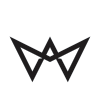Intel-based Macs: Resetting the System Management Controller (SMC)
Before Resetting the SMC
Try each of the following steps in this order before you reset the SMC. Test the issue after completing each troubleshooting step to determine if the issue still occurs.
- Press Command + Option + Escape to force quit any application that is not responding.
- Put your Mac to sleep by choosing the Apple (?) menu from the upper-left menu bar and then choosing Sleep. Wake the computer after it has gone to sleep.
- Restart your Mac by choosing the Apple (?) menu from the upper-left menu bar and then choosing Restart.
- Shut down your Mac by choosing the Apple (?) menu from the upper-left menu bar and then choosing ShutDown.
If your Mac appears to be running normally but isn’t responding, force the computer to shut down by pressing and
holding the power button for 10 seconds. Note: You will lose any unsaved work in any open applications. For Mac portables experiencing issues related to the MagSafe power adapter and/or battery, try:
1. Unplug the MagSafe power adapter from the Mac and the wall power socket for several seconds.
2. Shutdown the Mac. Physically remove and re-insert the battery (if it’s removable) and startup the Mac.
If the issue is still not resolved after following the troubleshooting items above, an SMC reset may be necessary.
After performing normal troubleshooting, these symptoms may indicate that an SMC reset may be necessary:
Fans
The computer’s fans run at high speed although the computer is not experiencing heavy usage and is properly ventilated.
Lights
The keyboard backlight appears to behave incorrectly (on Mac computers that have this feature).
The Status Indicator Light (SIL) appears to behave incorrectly (on Mac computers that have an SIL).
Battery indicator lights, if present, appear to behave incorrectly (on portables that use non-removable batteries). The display backlight doesn’t respond correctly to ambient light changes on Mac computers that have this feature.
Power
The computer doesn’t respond to the power button when pressed.
A portable Mac doesn’t appear to respond properly when you close or open the lid. The computer sleeps or shuts down unexpectedly.
The battery does not appear to be charging properly.
The MagSafe power adaptor LED doesn’t appear to indicate the correct activity.
System Performance
The computer is running unusually slowly although it is not experiencing abnormally high CPU utilization. Application icons may “bounce” in the Dock for an extended amount of time when launched.
Applications may not function correctly or may stop responding after being opened.
Video
A computer that supports target display mode does not switch into or out of target display mode as expected. A computer that supports target display mode switches into or out of target display mode at unexpected times.
Resetting the System Management Controller (SMC)
Resetting the SMC on Mac portables with a battery you can remove